General
Important: This app is only sending MIDI data over USB to your external MIDI Hardware/Computer.
It does not generate audio data. Minimum supported Android Version is Android 8 Oreo.
Option 1 (easiest): USB peripheral mode (Connecting directly to a Computer / DAW)
You can set your Android Device to USB Peripheral Mode and it will act like a Peripheral MIDI Device when you connect it directly to your computer. This means it will show up as a MIDI device source in your DAW / Software.
While attached to your computer with the USB cable, pull down from the top of screen, select the entry USB for, and then select MIDI.
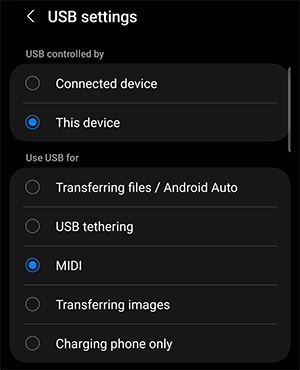
Option 2: Connecting your tablet/phone to external MIDI Hardware
Step 1: Establish what connection you have on your android device (phone or tablet)
This could either be USB-C or Micro-USB.
Step 2: Establish what connection you have on your external MIDI hardware
This could either be a standard MIDI 5 Pin Connection or a USB connection.
If your external MIDI hardware has a USB connection and supports USB MIDI you won’t need a USB to MIDI Cable and only a standard USB cable to connect it to the OTG Cable.
USB On-The-Go (OTG)

USB OTG Adapter
Allows you to connect a USB A Type Cable to your Tablet / Phone.

This adapter will have a USB-C or Micro-USB connector on one end (depending on what your android device uses) and a USB-A female connector on the other end to plug in your USB to MIDI Cable or the USB cable from your MIDI Hardware.
USB to MIDI Cable / Interface (Only required if you external hardware has a MIDI 5 PIN Connection)
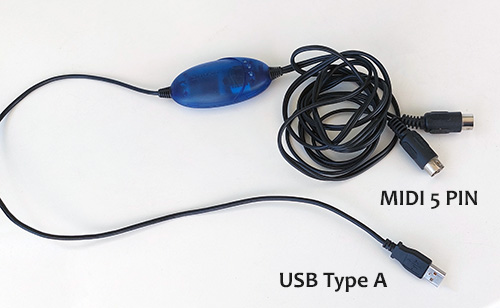
After you connected the OTG Adapter to your android device, you connect the OTG Adapter to the USB to MIDI Cable. There are several available in different price ranges from simple cables to complete multi port MIDI interfaces. Finally you connect this cable to your MIDI hardware.
3. Settings
After everything is connected properly, open the App and go to Settings. There you can see the detected MIDI device and enable/disable inputs and outputs.
Usually this is only 1 input and 1 output, some MIDI interfaces/cables provide more.